Video Capture settings for AVFoundation based capture
This section explains how to change the settings for AVFoundation based capture.
Preference: Audio Video Capture Type
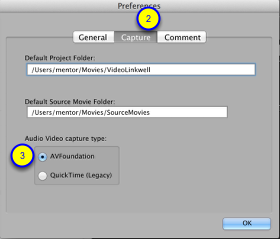
The default capture type is AVFoundation based capture. This works with the newest Macs and the latest operating system including Mac OS X Yosemite. You should use this for your projects.
If you are going to change the capture type to AVFoundation make sure you do not have the capture window turned on. If it is on turn off capture as explained in the following lesson Using the Video Capture window before changing the capture type.
To select AVFoundation based capture.
1. Open the preferences window as explained in the section of the manual Preferences.
2. click the 'Capture' Tab
3. Click on the AVFoundation radio button (2)
Select Camera
If you have an external USB web cam or a camera connected by FireWIre you can use that to record video.
1. Plug in the USB camera
2. Open the video capture window as explained in using the section of the manual Using the Video Capture Window.
Select camera
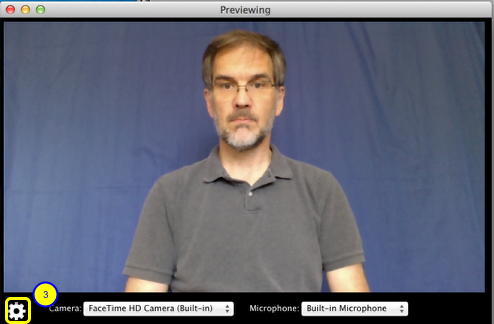
3. click the camera settings icon
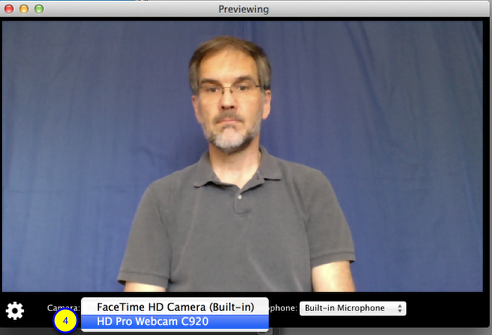
4. Select the external camera from the Camera menu.
(In this case I am selecting the Logitec HD Pro Webcam C920)
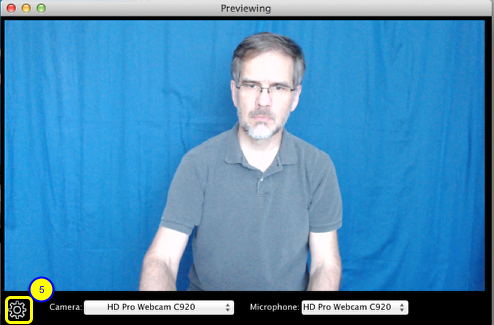
Now VideoLinkwell is using the USB camera for video and the microphone in the same USB camera for Audio.
5. To hide the camera settings click the Settings icon again
Select microphone
When you first open the capture window or when you select a camera the microphone is automatically set to be the microphone of the selected camera. You can use the microphone from another camera that is attached to the Mac.
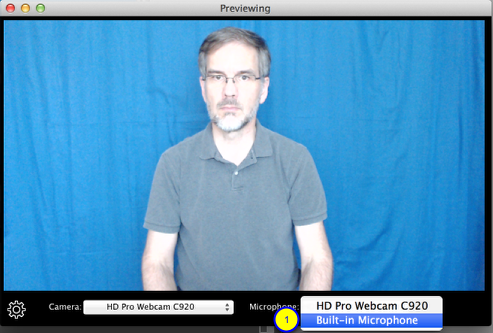
To select a different microphone.
1. Select the microphone from the Microphone menu.
In this case the USB Logitec HD Pro Webcam C920 is being used to capture video and the MacBook Pro's Built-in Microphone is being used to capture audio.

2. To hide the camera settings click the camera settings icon again.