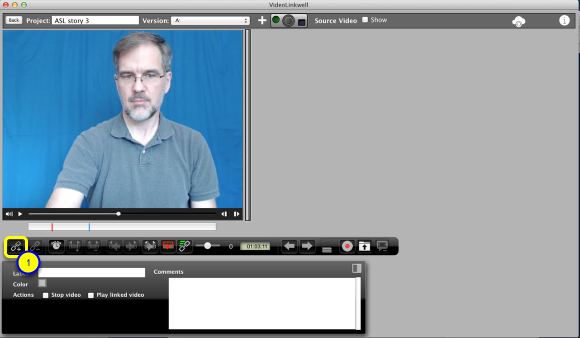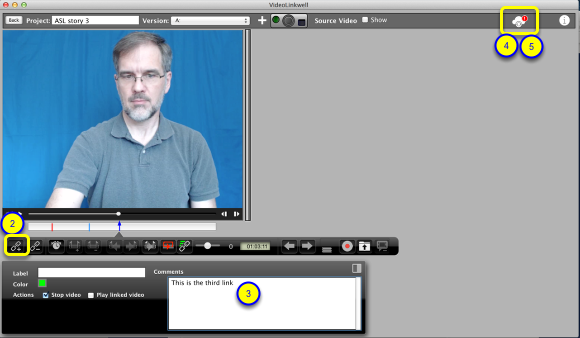Syncing project changes with the cloud
If you are editing and adding comments to a project that is in the cloud the changes are saved to your local location such as your hard drive automatically, however, you need to manually sync the changes with the cloud.
Change a cloud project
Change the project by adding a link with some text.
1. Click the add link to create a new link.
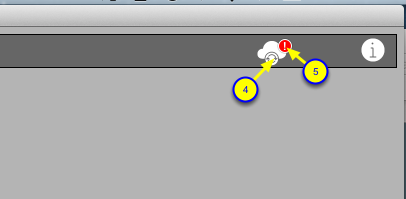
The two changes above have been saved but not synced with the cloud.
4. You can see there are changes becase a new red badge is on the top right corner of the cloud sync button.
- Both changes to the annotations and movies that have been created will cause the red badge to be shown.
5. click the cloud sync button to start syncing the changes with the cloud.
This will sync the changes and upload any videos that have been created.
While videos are uploading you will see the progress bar to the left of the cloud sync button. You can retry or cancel the upload.