Record with source movie controls
When recording a project that has a source movie use the following controls to start, pause, rewind and stop recording the segements of your video.
Start recording first segment
Once you are ready to record a segment:
1. Click on the red Start recording button.
-This starts playing the source move and recording the target movie.
Stop recording segment Option 1: Pause source movie and recording

With this option you pause both the playback of the source video and the recording of the target video.
(You would use this if you have completed the interpretation of the video that was played.)
To stop recording a segment:
2. Click the Stop recording video button.
(This will also stop the playing of the source movie if it is playing.)
Stop recording segment Option 2: Pause source movie while continuing to record

You also have an option to pause the playback of the soucre movie but continue recording and then stop recording the segment at a later time.
(You would use this if you had not completed interpreting a section and want to complete it before stopping the recording without having the source movie continue to play. )
To do this:
2. Press the Pause source video playback button.
(This pauses playback of the source only.)
This allows you continue to record while the source is paused.
When you are ready to stop recording:
3. Click the Stop recording video button to complete recording that segment.
(This pauses the recording of the target movie.)
When the source and target movies are merged together the source video will be a freeze frame of the movie when it was paused.
Record next segment

Once you have paused recording a segment you can continue and record another segment:
4. Drag the slider in the movie controller to a new start point, or leave it at the point where it was stopped.
5. Click on the red Start recording button to resume recording a new segment.
Pause recording for next segment

When you have completed recording the next segement you again have two options:
Stop recording segment Option 1: Pause source movie and recording
7. click the Stop recording video
or
Stop recording segment Option 2: Pause source movie while continuing to record
6. click the Pause source video button and then
7. click the Stop recording video button
(Repeat steps 4 to 7 until you have recorded all the segments that you want in this version.)

When you have completed recording all of the segments in this version of your project you merge the segments into the final video. To do this:
8. click on the Done button.
Finalize recording and merge segments

The segment movies you have recorded will be merged with the target videos and be saved as one video. The length of time this takes depends on the length of your recorded video and the format of the video you are using.
9. you can see the progress of the export of the project.
Viewing your project in Browse mode
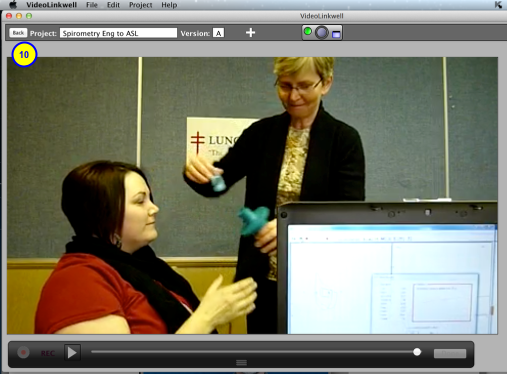
After you have completed your recording and the export of the video has completed you can view your project in Browse mode. To do this:
10. Click the Back button
See Opening a project for feedback in Browse mode to see how to work with the project in Browse mode