Projects list
The Projects section of the Project Manager lists all the projects in a selected Location. This is where you create projects, delete them and move them to another location.
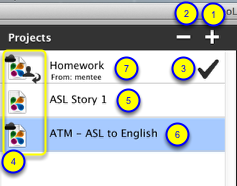
1. New Project button
Use this to create a new project. Clicking this will bring up a new project dialog. The project will be stored in the currently selected location.
2. Delete Project Button
Use this to delete a project and all its movie files from a local storage location. For projects on your local hard drive or an attached external drive the project will be moved to the trash. If the project is on a volume that is shared on your LAN the project will not be moved to trash and will be deleted immediately.
3. Accept/Decline project button
Use this to accept or decline a project that has been shared with you. You can also use it to stop the sharing of a project that has been shared with you earlier.
4. Project icons
The project Icons will indicate the cloud status and sharing status of the project.
5. Local project
The VLW document icon with no other icons indicates the project is only saved locally and has not been uploaded to the cloud.
6. Cloud project
The cloud icon on the upper left hand corner of the VLW document icon indicates that it has been uploaded to the cloud.
- If the project is in a local location then it is saved both locally and in the cloud.
- If the project is in the cloud location (Videolinkwell.com) then the project is in the cloud but has not been downloaded to the computer.
7. Cloud project shared with user
The icon on the lower right corner of the document icon indicates that the project has been shared with the logged in user by another user. The name of the user who shared the project appears below the project name.