Project Preview Tab
The Project Preview allows you to see a preview of the project's target video and any comments associated with the project or its versions. You can you upload or download projects when they are open here.
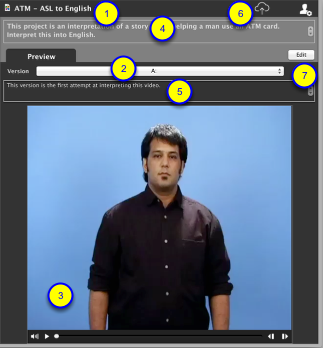
1. Project Name
This is the name of the selected project
2. Version selector
This allows you to select a different version of the project to view.
3. Preview player
This shows a preview of the target video of the selected version.
4. Project comments
This field will contain any comments entered for the project in the Project Info window.
5. Version Comments
This field will contain any comments entered for the version in the Project Info window.
6. Cloud Button - upload to cloud
This button is for uploading projects to the cloud, removing them from the cloud or syncing the local project with the cloud depending on the icon of the button. The icon in the image above is for uploading a project to the cloud as the selected project has not been uploaded yet.
7. Edit/View button
Clicking this button will open the project in the project browser. In the image above the button says Edit since the user has control of selected project. If the user did not have control of the project the button would say VIew.