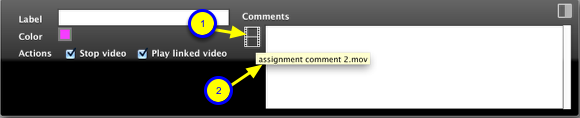Links: Adding, navigating and editing
You annotate the video by adding links to the video that relate to a specific timepoint in the movie. You can use the links to navigate to and play the movie from set time points and for set time ranges or selections. This section explains how to add, edit and navigate links.
Add Link
To create a link
1. Drag the movie slider to the point in the movie you want to create a link.
Mouse
2. Click the add link button
or
Keyboard
2. While pressing and holding the ‘Command’ key, press the ‘down arrow’ key
This will create a link, shown as a blue arrow above, at the corresponding time point in the movie.
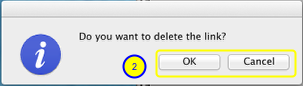
If the link does not have linked video you will see the dialog above.
2 a. Click the OK button to proceed with deleting the link or cancel button to keep the link.
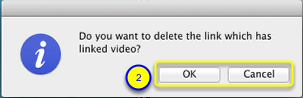
If your link has linked video you will see the dialog above.
2 b. Click the OK button to proceed with deleting the link or cancel button to keep the link.
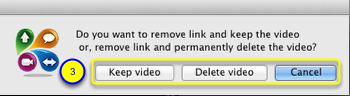
If you have a video attached to the link there is another step to choose whethere to keep the linked video or delete it.
3. Click button to Keep Video or Delete Video
- Keeping the Video will move your video to a folder called 'VideoBin' in your project folder
- Deleting the video will immediately delete it. It will not be moved to the Trash.
Select a link
The selected link has an arrow at the top and is blue. Unselected links do not have an arrow and are dark blue.
To select a link:
1. Click on an unselected link link in link bar.
2. The link will turn blue and will change to an arrow. The video will go to the time point associated with the link and if there is a selection associated with the link it will be shown.
Deselect a link
Deselect link and remove movie selection
click on link bar
Deselect link and keep movie selection
Press 'option' key + click on link bar
Go to next link
To go to the next link
This goes to the next link relative to the current time in the movie controller:
Mouse
Click on the Next Link button.
Keyboard
Press and hold the ‘Command’ key
+ press the ‘right arrow’ key.
Go to previous link
To go to the previous link
This will go to the previous link relative to the current time in the movie controller.
Mouse
Click on the Previous Link button.
Keyboard
Press and hold the ‘Command’ key
+ press the ‘left arrow’ key.
Change Link time
After you create a link you can change the time point in the video it corresponds to.
1. Select the link by clicking on it.
2. Drag the movie controller to a new time point.
3. Click the Change Link Time button
4. The link is moved to the new time point.
Show linked video
1. If the link has a video then the Show linked video button is visible.
- If the linked video window is not visible you can click on this button to show it.
2. When the mouse is hovering over the button it will show the file name of the linked video in a tooltip.