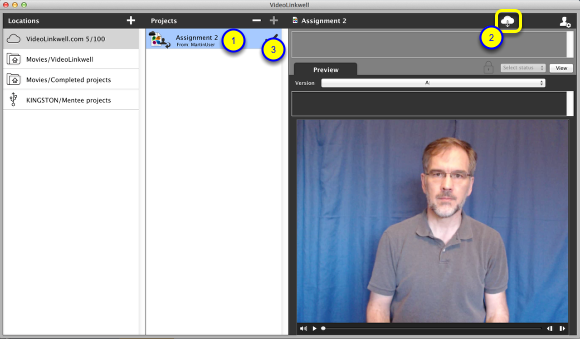Downloading a project
Once a project has been shared with you and you have accepted it, you can then download it so you can edit it and add text, video and other annotations. This section explains how to download a project to the default ~/Movies/VideoLinkwell folder.
Download the project
Once you have accepted a shared project you can see the checkmark is filled. Now you can download the project as follows:
1. Click on the project in the Projects list to view the project.
The download icon will now appear.
2. Click the Download button to download the project from the cloud to your computer
- The project will be saved in the Movies/VideoLinkwell location
Confirm Download
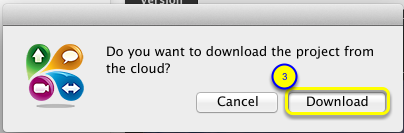
3. Click Download to confirm that you want to download the project.
Retry or Cancel a download (optional)
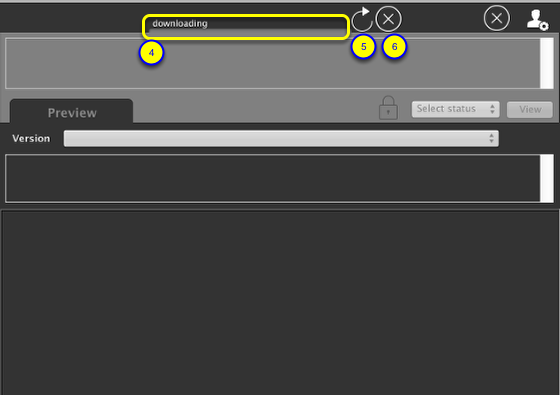
Once the project starts downloading:
4. A progress bar will appear to show the download progress.
If the download becomes stalled or you need to stop it you use the following two buttons.
5. Retry button (optional)
- This will try to start the download of the movie currently being downloaded over again.
6. Cancel button (optional)
- This will cancel the downloading of the file.
- After you cancel a download a cloud sync icon will appear with a red badge on it. You would click this to resume the downloads.
Project downloaded
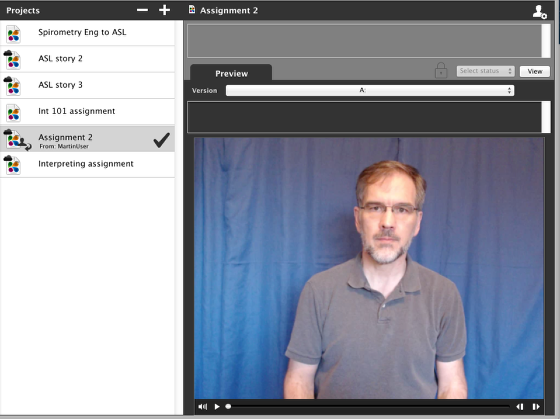
Once the project has downloaded it will be opened in the preview.