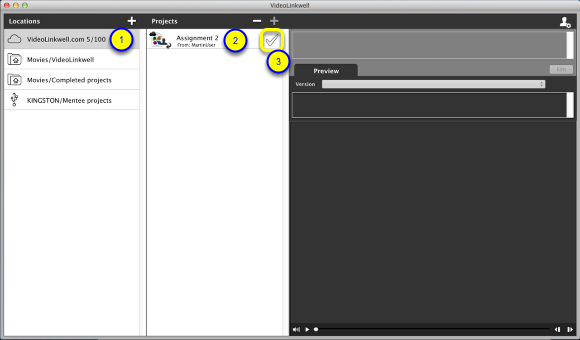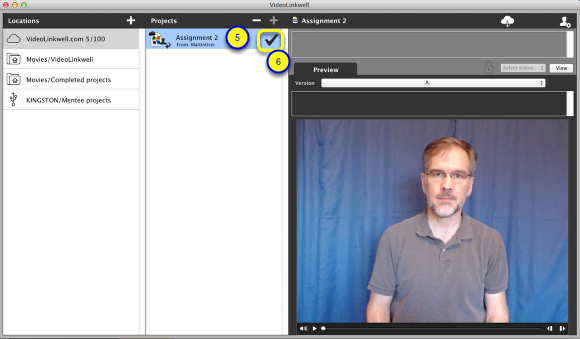Accepting a shared project
When a user shares a project with you you have the option to accept it or decline it. When you accept a shared project from another user it takes one of the project spaces in your VideoLinkwell account. This section explains how to accept or decline a project shared with you by another user.
Select and accept the project
1. Click on the cloud location VideoLinkwell.com in the Locations list.
2. Click the project to select it.
Notice that the checkmark to the right of the project name is outlined. This means the project has not been accepted yet.
3. Click the outlined Accept icon.
Confirm accepting the project
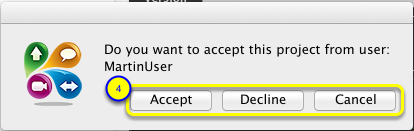
4. In the dialog that appears click Accept, Decline or Cancel.
- Click Accept to allow you to view or edit the project.
If you click one of the other two options the result will be:
- Decline will stop the sharing of that project with you so you will no longer have access to it,
- Cancel will leave the project as not accepted and you still be able to accept it later.
View the project
5. Click on the project in the Projects list to view the project if it is not visible in the Preview tab.
6. Now that you have accepted the project you can see the checkmark is filled.