Sharing a project with a user who is not yet a contact
This section explains how to share a project with a user who is not one of your contacts for the first time. Once you have shared a project with them they become one of your contacts. When you share a project with a new user it takes one of the project spaces in your VideoLinkwell account.
Open Sharing tab
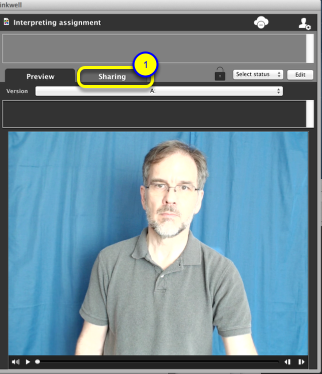
With the project selected from the Projects list of the Project Manager:
1. Click the Sharing tab.
Add user
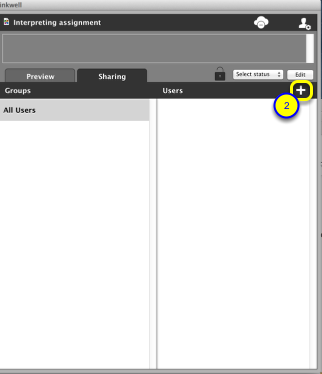
2. Click the Add user '+' button.
Search for the user
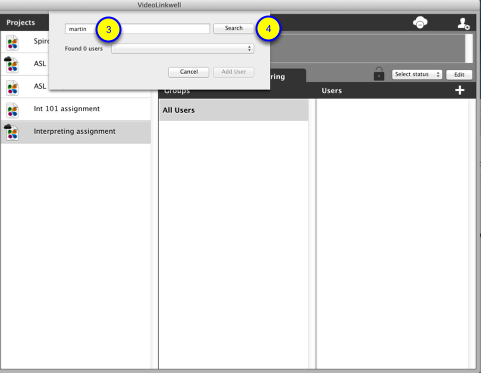
3. Enter the search term to find the user name.
- You can enter their VideoLinkwell user name or their email address as a search term.
4. Click the Search button.
Select the user
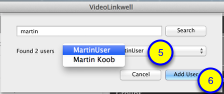
The menu button will show any users that Match the Search term.
5. Select the user you want to share with from the Found Users dropdown menu.
6. Click the Add User button
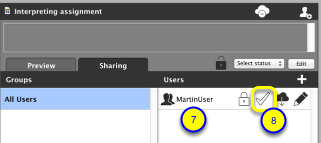
7. The user will now appear in the Users list and the shared user icon will be filled in indicating the project is shared with that user.
8. The project accepted check mark is shown as an outline which means the user has not accepted the project yet.
Project accepted
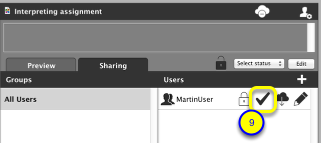
9. The project accepted check mark will be filled in with black after the shared user accepts the project.